Zotero is a reference and citation manager developed by the good folks at the Roy Rosenzweig Center for History and New Media at George Mason University. It’s a very useful tool for any research-based writing. On the one hand, Zotero allows you to gather and organize your sources as you find them, whether you’re looking up books in a library catalogue, browsing articles in a research database, or just surfing the open web. On the other hand, you can integrate Zotero with your word processor to insert and properly format citations to the sources you’ve found; it’ll even generate a works cited page for you at the end.
There are other reference and citation managers out there, but we’re going to be using Zotero for some work in the class because:
- It’s cost-free
- It’s cross-platform (works on Windows, macOS, and Linux)
- It’s open source, so we can extend or alter the software to suit our needs.
(This last point is key, because you’re going to be installing a couple of translators that I put together to make Zotero play better with the English Short Title Catalogue.)
Please download Zotero and install it on your computer. You have a few different options for working with Zotero. If Firefox is your browser of choice, you can install Zotero as a Firefox extension. If you use Chrome or Safari, you’ll need the standalone Zotero application and the extension for the browser of your choice. (We’ll be using Chrome for some other exercises, so you might consider going that route.) You can find instructions for installing Zotero and a discussion of the different installation options at the CHNM site.
Once you have downloaded Zotero, you’ll also need to install the Zotero translators I’ve made available at Github. If you don’t already work with Github, the easiest thing to do will be to download a .zip of all the files: click the green “Clone or download” button, then click “Download ZIP”:
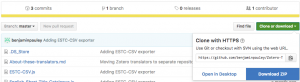
Installing these translators is just a matter of putting the JavaScript files in the directory where Zotero will go looking for them. I’ve provided installation instructions at Github.
To test whether the translators are installed correctly, perform a search at the English Short Title Catalogue and hover over the Zotero icon in your browser. You should see something like this (the first is for multiple results, the second is for a single record):

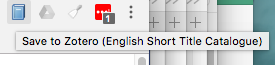
(For more details on how we’ll use Zotero, see the post on the mapping assignment.)
