You may well already be familiar with Google Drive. If you don’t know about it, though, it’s a cost-free service from Google that provides cloud storage and a cloud-based productivity suite comparable to Microsoft Office. Google’s Drive apps probably can’t match Microsoft Office on advanced features, but they’re quite capable for just about any routine office task, and also have some pretty neat tricks of their own. One major plus, of course, is that you can share and edit documents (and spreadsheets, and presentations, and more) online, which makes it a good tool for collaboration.
If you have a GMail account, you already have access to Google Drive. Simply go to http://drive.google.com and log in with your Google account and you’ll be ready to go. If you don’t have a Google account, you can create one free of charge that will give you access to all of Google’s services.
We will be making use of Google’s Sheets application, in particular, which is pretty much like Microsoft Excel. If you’re an accomplished Excel user, you’ll find that Google Sheets uses very similar (even identical) syntax for functions you’re used to using. If you’re not an accomplished Excel user, you’ll be learning a few spreadsheet tricks this semester. You might want to bookmark Google’s function reference for Sheets.
Even if you’re already familiar with Google Drive, you may find that you need to add Google’s Fusion Tables app to your Google drive account for one of our exercises this semester. On the main Google Drive page, click the blue “New” button, then select More > Connect more apps. (I already have Fusion Tables added to my account, so my screen may look different from yours.)
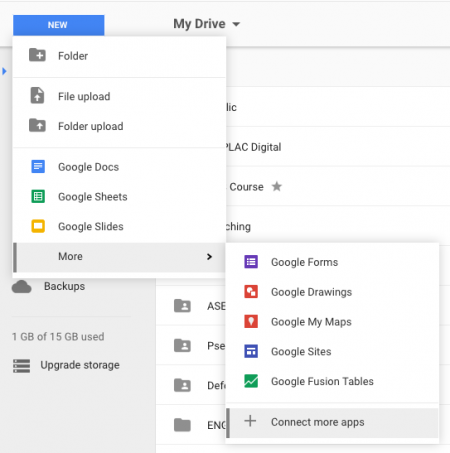 If you already see Fusion Tables in this list, you can stop now. If not, search for “fusion tables” in the next screen, then click the blue “Connect” button.
If you already see Fusion Tables in this list, you can stop now. If not, search for “fusion tables” in the next screen, then click the blue “Connect” button.
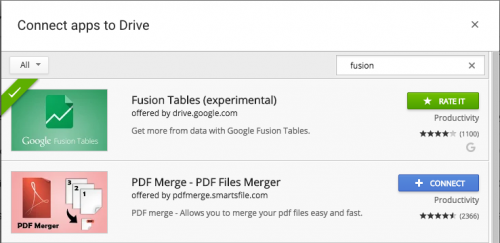
Fusion Tables will now be available to you in Google Drive.
